A lot of people has been asking me about how we can use PentestSuite Community version in the cellular data network. Because Community version has blocked internal browser. How to set global proxy?
Not many people know that there is a default configuration to configure your Android device to use a proxy. This has nothing to do with the fact that the device has Internet settings, so you don't need to dig deeper-unless you need to dig deeper, you won't see the proxy settings area.
If you want to configure your Android smartphone to access the Internet through a proxy server when using mobile data, follow the steps below. I must emphasize here that this only applies to mobile data-not to Wi-Fi networks.
* Go to the settings on the Android device
* Click on the "Network and Internet" option* Depending on your Android version, you will see some options, including Wi-Fi, mobile network, data usage, etc. Tap "Mobile Network"
* A list of all APNs is provided. Click the one you are currently using.
* Check the configuration options provided; you will see the options for "Proxy", "Port", "Username" and "Password".
* Fill in the area with your agent details.
* If you plan to use IP authentication, you don’t need to worry about entering your username and password. You only need to whitelist your Android device IP address from the proxy provider’s dashboard.
* After entering the required details, save and close your mobile data, and then open it again.
* From now on, all Internet traffic will be routed through the proxy server you set up.
Now you will be able to use PentestSuite Community version in the cellular data network.







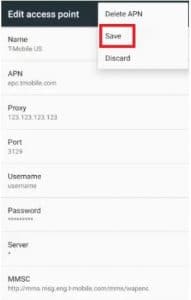
Comments
Post a Comment